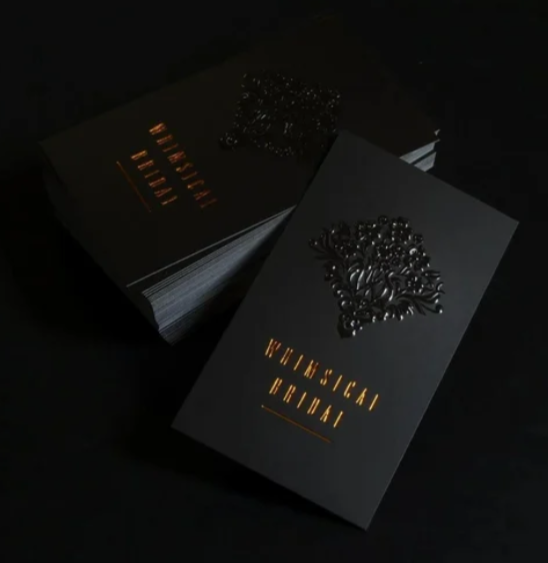Bookmarking in Word is a handy feature to navigate long documents effortlessly. To bookmark in Word, select the desired text, then go to the ‘Insert’ tab and click ‘Bookmark.’ Enter a name for the bookmark and hit ‘Add.’ Now, you can quickly jump to that spot within the document using the ‘Go To’ option. Mastering how to bookmark in Word streamlines your work and enhances document organization. Explore this simple yet powerful tool to boost your productivity.
How to Bookmark in Word: A Step-by-Step Guide
Welcome to my blog post all about learning how to effectively use bookmarks in Microsoft Word! Bookmarks are a fantastic feature that can help you navigate and organize your documents with ease. In this comprehensive guide, we will walk you through everything you need to know about adding, managing, and using bookmarks in Word. Let’s dive in!
What are Bookmarks in Word?
Before we get started on how to actually create bookmarks, let’s first understand what bookmarks are. In Word, bookmarks are placeholders that you can place in your document to mark specific points of interest. These points could be headings, important sections, or any other location you want to easily return to later on. Think of bookmarks as virtual sticky notes that help you quickly jump to different parts of your document.
Creating a Bookmark
Now that you know what bookmarks are, let’s learn how to create them in Word. Follow these steps:
Step 1: Select the Text
Highlight the text or place your cursor at the location in your document where you want to add a bookmark.
Step 2: Insert a Bookmark
Go to the “Insert” tab on the top toolbar and click on “Bookmark” in the Links group. A dialog box will appear.
Step 3: Name Your Bookmark
In the dialog box, give your bookmark a name. Make sure it’s something descriptive that will help you remember what the bookmark is for. Click “Add” when you’re done.
Navigating to a Bookmark
Now that you’ve added a bookmark to your document, let’s see how you can easily navigate to it:
Step 1: Go to the Bookmark
Place your cursor where you want to navigate, then go back to the “Insert” tab and click on “Bookmark” in the Links group. Select the bookmark you want to jump to from the list and click “Go To.”
Step 2: Voila! You’re There
Word will instantly take you to the location of the bookmark in your document. It’s like magic!
Managing Your Bookmarks
As you work with your document, you may need to manage your bookmarks. Here’s how you can do that:
Renaming a Bookmark
If you want to change the name of a bookmark, simply go to the “Insert” tab, click on “Bookmark,” select the bookmark you want to rename, click “Rename,” and enter the new name.
Deleting a Bookmark
To remove a bookmark, go to the “Insert” tab, click on “Bookmark,” select the bookmark you want to delete, and click “Delete.”
Using Bookmarks for Navigation
Bookmarks can be incredibly handy for navigating through large documents. Here’s how you can make the most of them:
Creating a Table of Contents
By strategically placing bookmarks at key sections of your document, you can easily create a table of contents that links to each bookmarked section. This makes it simple for readers to jump to specific parts of your document.
Cross-Referencing Information
You can cross-reference information in your document by inserting hyperlinks that lead to specific bookmarks. This way, readers can quickly access related content without having to scroll through the entire document.
Congratulations! You’ve now mastered the art of using bookmarks in Microsoft Word. Remember, bookmarks are your friends when it comes to navigating, organizing, and referencing your documents efficiently. Practice using them in your next document, and you’ll see just how much time and effort they can save you. Happy bookmarking!
Thank you for reading, and stay tuned for more tips and tricks on making the most out of Microsoft Word!
How to Insert Bookmark in Word
Frequently Asked Questions
How do I create a bookmark in Word?
To create a bookmark in Word, first, select the text or place in the document where you want to set the bookmark. Then, go to the “Insert” tab on the ribbon, click on “Bookmark,” give your bookmark a name, and click “Add.”
Can I navigate to a bookmark in Word quickly?
Yes, you can navigate to a bookmark quickly in Word. Simply go to the “Insert” tab on the ribbon, click on “Bookmark,” select the bookmark name you want to jump to from the list, and click “Go To.”
Is it possible to rename or delete a bookmark in Word?
Yes, you can rename or delete a bookmark in Word. To rename a bookmark, go to the “Insert” tab, click on “Bookmark,” select the bookmark you want to rename, click “Rename,” enter the new name, and click “OK.” To delete a bookmark, select the bookmark, go to the “Insert” tab, click on “Bookmark,” choose “Delete,” and confirm the deletion.
Final Thoughts
In conclusion, bookmarking in Word is a useful feature for quickly navigating to specific sections in your document. To bookmark in Word, simply select the desired text, go to the “Insert” tab, click on “Bookmark,” and give it a name. You can then easily jump back to that section by using the “Go to” feature. Remember to update your bookmarks if you make any changes to your document structure. Mastering how to bookmark in Word will save you time and streamline your workflow.